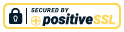E-commerce site search – 30 features that build loyalty and trust

Site search is a critical part of your e-commerce sales process. It helps visitors find the products they’re looking for in your online store and makes it easy for them to select the right one for them. Unfortunately, 72% of e-commerce site searches fall short of expectations. To avoid this, it’s worth putting in the time and effort to understand the features that are available, so you can choose the right solution for your business.
Selecting site search functionality
When you’re aiming to improve the results of your e-commerce site search, it’s important to know exactly what you’re trying to achieve. Start by mining your data so you clearly understand what the problems with your current solution are. Then investigate what features are included in the site search solutions you are considering. Finally, continually test how your chosen solution is working for you and fine-tune where necessary.
Be aware that buying into buzzwords like “NLP”, “machine learning”, “AI” or “personalisation” won’t necessarily give you the results you are looking for. The functionality you choose should make a real difference to your customers’ experience and to your bottom line, putting you ahead of your competitors.
30 elements of an excellent e-commerce site search solution
This list should help demystify what we believe are the “must-have” features of an exceptional site search solution. For ease of reference, we have divided them into 4 categories to help you make good choices for your business:

Search design and layout

These are the 6 points to consider in this category:
1. Ensure visibility – visitors shouldn’t have to put any effort into finding your search bar:
Display the search bar prominently so it stands out – and only have ONE! Place it where users will expect it, usually towards the top centre or top right of the page (for very large websites, it should be front and centre).

2. Include the universal symbol for search:
Use a magnifying glass, designed as simply as possible for fast recognition.

3. Add a “submit”button:
This prompts the user to enter the query, even though they can also do that by hitting enter.
4. Provide a descriptive placeholder:
This tells the user exactly what kind/s of information they can search for – the prompting text disappears as they start typing.

5. Show the search bar on every page:
This gives the user somewhere to go from there, even on error pages like 404s.
6. Make sure the search box is long enough:
The user needs to be able to see everything they’re typing in, otherwise queries tend to be too vague. 27 characters covers most queries or, if design space is limited, make the box expandable as the query gets longer.
Search capability

The following 8 points are important:
7. Include error tolerance for typos:
Avoid zero-results pages by making sure that incorrect and alternative spellings, singular and plural keywords and special characters all still return relevant results.
For example:
-
“accessorise” instead of “accessories”
-
“Nokai” instead of “Nokia”
-
“shoes sport” instead of “sports shoe”
-
“Gray” instead of “grey”
-
“t-shirt” instead of “tee shirt”
-
“Jewelry” instead of “jewelery”
-
“vaccum” instead of “vacuum”
8. Ensure your auto-complete solution works well and doesn’t confuse the user:
Auto-complete usually drops down a list of related suggestions based on the first word/s typed in. The searcher can use the dropdown list to put together their query more accurately, or they may see the list of options as recommendations and choose one of them. It’s important that the dropdown list is manageable, highlights the differences between the options and reduces visual noise around them.
This is an example of “auto-complete” in Google:

And another example of do’s and don’ts:

9. Optimise synonym search:
This gets rid of zero-result pages and improves conversions.
For example, for the query “male shoes” vs “men’s shoes”, Amazon displayed these results:

In contrast, GAP only displayed results when the query was changed to “men’s shoes”:

10. Provide language options:
If it’s relevant for your niche and countries of distribution, make sure your customers can search in their own language
11. Ensure the search functionality uses category snapping:
This interprets the main categories of the query in a way that makes sense and helps guide the process. For example, it would interpret a search query typed in like this:
“Adidas tracksuit blue 14”
as
“Brand: Adidas, Clothing: Tracksuit, Colour: Blue, Size: 14”.
12. Encourage visitors to search within particular departments:
If you sell a wide variety of products, help the shopper get more relevant results by adding a department filter to the left of the search box. For example, if someone shopping for coffee grinders selected the kitchen department along with the keyword “grinder”, they would eliminate angle grinders from the results list.
13. Allow users to filter their search criteria:
Help users refine their search even further with multiple filters or facets. For example:
Product category
Price range
Brand
Colour
size

14. Provide product ratings as an aditional filter for search:
Take your search filter to the next level by giving the searcher the option, for example, to search for products with a 3 or 4 or 5 star rating in the results. Or to exclude products that have not been reviewed yet.
15. Check if you need natural language processing (NLP):
True NLP interprets a search phrase correctly even if it’s written as if someone is describing what they’re looking for to a friend. For large, deep and high-volume sites, NLP can really speed up the buying process. For smaller sites, a simple synonym library may be all you need. When considering NLP for your search, make sure you really need it and that you are getting NLP, rather than a synonym library with a fancy name.
Results pages

The following 10 points have to do with how your results are displayed:
16. Ensure relevance and accuracy:
Test your search results often. Ensure, that as the searcher, you don’t feel frustrated or disappointed with the results you receive. If you know your business sells several types of blue shirts, but your search results yield no results with a query like “blue shirt” – then something is wrong and you need to improve your search functionality. Based on the user’s query, show the 5 most relevant results first, ranked according to how many clicks they receive. This improves the chance that your visitor will quickly find what they need, and buy from you rather than going elsewhere.
17. Keep the original query in the search box after the search is completed:
This allows the user to fine-tune it if the results they get aren’t quite what they’re looking for.
18. Avoid “no results” or dead-end pages:
These are often the result of incorrectly phrased search queries and they can lose you sales. Provide tips to help your visitor revise their query, for example, “Check your spelling” or “Would you like to search for this product in a different department?” Autocomplete also helps here, as does providing a list of departments and a contact number. If there are still no results, consider displaying some of your most popular products, perhaps with a message like “Are you looking for one of these?” Try to reduce the instances of zero-results pages by regularly mining your data to identify what words people use to search, then add those to your search tool library.
19. Show ‘non-product’ results:
Make sure your search also displays helpful non-product results like how-to videos, blogs or frequently asked questions clearly labelled as “value-added” or “help” results. You can also add your customer service number in this section. Adding these results increase average time spent on a page, which improves SEO and PPC.
20. Allow your visitor to tailor their results with faceted search:
Provide category filters that allow the user to narrow down results to the items they really want to see, preventing overwhelm. If your e-commerce site requires more than seven filters, prioritise based on what you know about how your visitors search. Show the first seven and collapse the rest, with an option to “View all filters” if they choose. Always make it very clear which filters are currently active.
For example, a search for “broccoli” on the Tesco site gives this result. Note how you can for instance tick ‘fresh vegetables’ to narrow your results down:

21. Provide breadcrumbs:
As part of your site design, display breadcrumbs across the top of the page so the user can see exactly where they are, and easily navigate back to where they were before.
22. Make sure the results are returned fast:
Anything longer than 200 milliseconds and you risk losing part of your audience.
23. Display pictures:
These can help the user quickly spot the option they need. If possible, make your images dynamic, so the shopper can see different angles of the product.
24. Offer multiple viewing options for your search results:
Lists make the most sense when your customers are likely to make decisions based on detailed product specs like features or dimensions, for example. Pictures are best displayed in grids, and work well when customers tend to choose based on how a product looks, for example, in a clothing online store. Here are examples of a list view and a grid view:


25. Display the results over several pages:
Tell the searcher how many results there are in total and make it very clear how to access the following pages.

26. Allow sorting:
This changes the order in which results appear. Sorting options should make sense, for example, they could be based on popularity or price. This helps your users feel more in control of the results they see.

Extras

These final 4 points cover a range of functionalities:
27. Mine your analytics and reporting:
Comprehensive analytics tell you how well your search tool is working and help you optimise your site for more engagement and sales. For example, search queries that end in zero-results pages tell you what products you should consider stocking, and also what search terms you need to add to your search tool. Google Analytics is very useful as a starting point. For more detailed information, consider specialised search functionality with built-in analytics.
Your most important analytics are:
-
Top performing queries
-
Top performing products based on clicks
-
Top performing products based on conversions
-
No search results
-
Number of filters used
28. Check your search tool’s performance on mobile:
High performing site search is even more important on mobile and other devices. That’s because it’s much faster to navigate on a smaller screen using search than via categories, plus the shopper can only see a couple of products per screen. To improve your conversion rate on mobile, make your search bar highly visible.
29. Enable search on pictures:
With advances in technology, images are becoming a data source in their own right. This is particularly useful in industries like apparel, home décor and electronics. For example, if you see someone wearing shoes you like, you could take a picture, and search the web to find out where to buy them. If your specific industry could benefit from this, it’s worth making sure upfront that your search tool includes the functionality. Keep an eye on what your customers are asking for and when the time is right, you’ll be all set to activate it.
30. Enable search on voice:
This is another trend that has some way to go, but is likely to become mainstream in the near future. When choosing a search solution now, make sure it will be able to accommodate voice search down the line.

The bottom line…
Site search is so important that it can mean the difference between a profitable online store vs frustrated customers and lost sales. For the most effective results, make sure your functionality includes the basic must-have features above. Also get clear on what extra features might best serve your particular business, both now and into the future. Then keep testing and fine-tuning until it gives you the results (read: sales) you want.